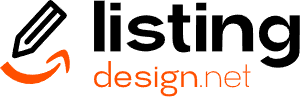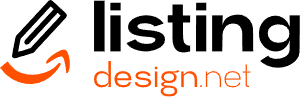Want to make your Amazon product listing stand out? Knowing how to upload video on Amazon listing can significantly boost your sales. Videos offer a dynamic way to showcase your product’s features and benefits, capturing potential buyers’ attention more effectively. Follow our step-by-step guide to ensure your video meets Amazon’s requirements and gets approved swiftly. Our clear instructions and best practices will help you navigate the process seamlessly. Ready to enhance your Amazon listings with engaging videos? Let’s get started!
Table of Contents
Understanding Amazon’s Video Requirements
When uploading a video to Amazon, it’s crucial to adhere to specific guidelines. This ensures your content gets approved without hassle. Amazon has specific requirements regarding video format, size, and quality.
- Your video must be in a supported format such as MP4 or MOV.
- The duration should be between 15 seconds and 10 minutes.
- File size should not exceed 500 MB to avoid upload issues.
- Maintain a resolution of at least 720p to ensure clarity.
Audio and Visual Quality
Your video’s audio should be clear and free of background noise. Amazon also requires that any spoken language in the video matches the language of your product listing. Poor video quality can lead to rejection, so aim for professional production standards.
Double-check your video for any glitches, visual artifacts, or synchronization issues before proceeding with the upload.
- Ensure proper lighting and framing.
- Avoid using copyrighted music or content.
- Make your video engaging but also relevant to your product.
Preparing Your Video for Upload
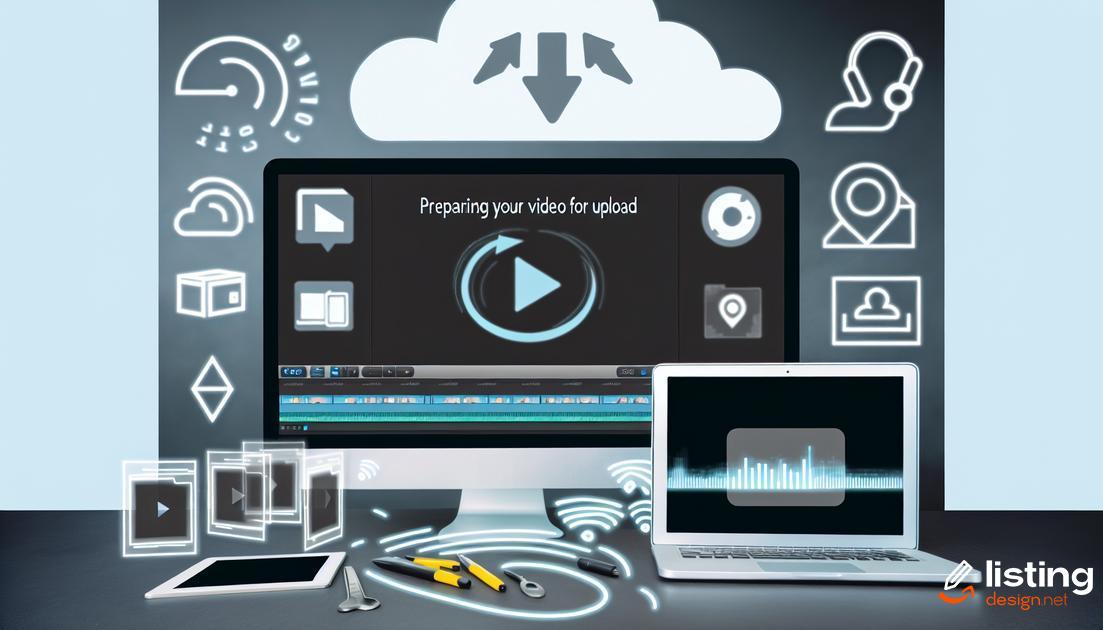
Ensure your video meets all technical specifications required by Amazon. Begin by checking the video resolution, frame rate, and format. Amazon accepts videos in common formats like MP4, AVI, and MOV.
Next, focus on the content quality. This includes the video’s length, clarity, and relevance. Keep the video concise and to the point, ideally between 30 seconds to 2 minutes. Ensure the audio is clear and the visuals are high-quality.
Check for Compliance
Verify that your video content adheres to Amazon’s guidelines. Avoid prohibited content such as offensive material, trademarks without permission, and misleading information. Always follow the legal and ethical guidelines set by Amazon.
Edit and Enhance
Edit your video to enhance its appeal and effectiveness. Use tools to cut unnecessary parts, add transitions, and include text overlays if needed. Ensure the video has a professional look and feel. High-quality editing can increase your video’s chance of approval and effectiveness in attracting customers.
Logging into Your Amazon Seller Account
To gain access to your Amazon Seller Central account, start by visiting the Amazon Seller Central homepage and clicking on the ‘Sign in’ button located at the top right corner. Enter your registered email address and password associated with your seller account. If you have enabled two-step verification, you will be prompted to enter the OTP sent to your registered mobile number.
For those who manage multiple accounts or services, using an account management tool or browser extensions like LastPass can save time and ensure accuracy. Ensure that your login credentials are secure and consider updating your password periodically to safeguard your account against unauthorized access.
Navigating to the Video Upload Section
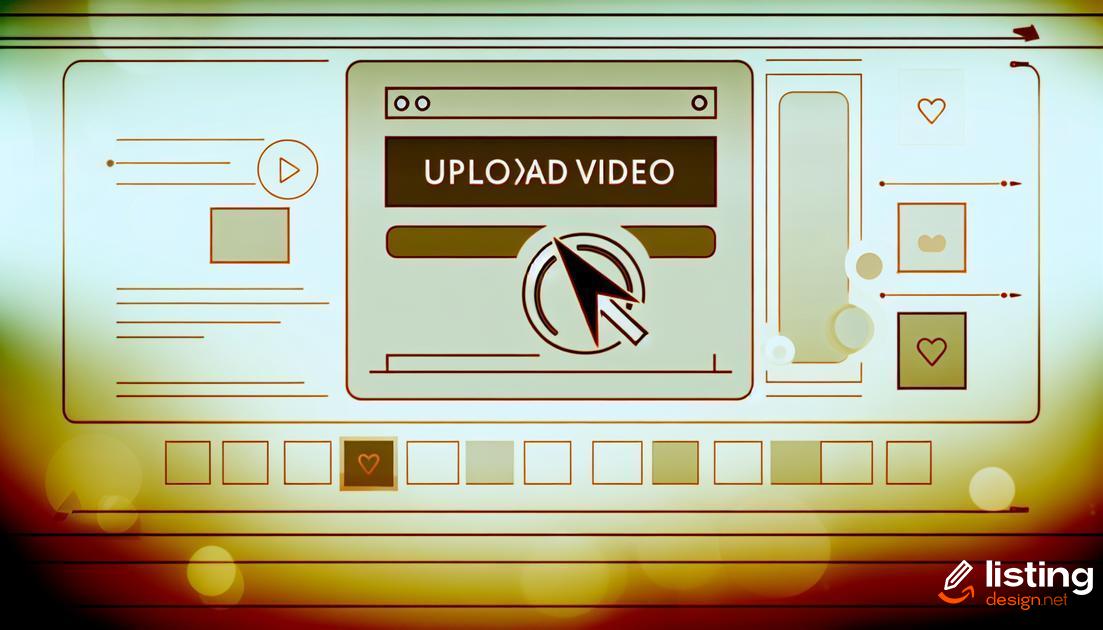
Once you have logged into your Amazon Seller account, the next step is to find the right section for video uploads. Navigate to the ‘Inventory’ tab in the main menu. From there, you will see a dropdown menu; select ‘Manage Inventory’.
Inside the ‘Manage Inventory’ page, look for the product listing you want to add the video to. You can use the search bar at the top of the page to quickly find the specific product. Once you’ve located the product, click on the ‘Edit’ button on the far right side of the listing.
After clicking ‘Edit’, you will be taken to the product details page. Here, you will find multiple tabs like ‘Vital Info’, ‘Images’, ‘Keywords’, and others. Look for the tab labeled ‘Videos’ or ‘Upload and Manage Videos’. This section is specifically for uploading videos related to your product.
If you can’t find the ‘Videos’ tab under the product details, it may be hidden under ‘More Options’. Click on ‘More Options’ to expand additional settings. Sometimes, video upload options are nested in advanced settings, so make sure to explore thoroughly.
Before proceeding, ensure that your video meets Amazon’s technical requirements to avoid any upload issues. Now, you are ready to move to the next step – uploading your video file.
Uploading Your Video File
Uploading Your Video File
At this stage, your video should be ready. Navigate to the upload section on your Amazon Seller Central dashboard. Here, you will find an ‘Upload Video’ button. Click on it to initiate the process. A dialog box will appear where you can either drag and drop your video file or select it using the ‘browse’ option. Make sure your internet connection is stable, as a slow connection can delay the upload process.
The upload time will vary depending on the size of your video file and the speed of your internet connection. While the video is uploading, refrain from closing the browser window or switching tabs.
Once the upload is complete, you should see a confirmation message or progress bar indicating that the video has been successfully uploaded to Amazon’s servers. This way, you can ensure that the file has been properly transferred and is ready for the next steps.
Setting Up Video Metadata

Setting Up Video Metadata
Once you have uploaded your video file, it’s time to fill out the video metadata. Proper metadata ensures that your video is indexed correctly and is easily discoverable within Amazon’s platform. Here’s what you need to do:
- Title: Make sure your video title is clear, concise, and includes relevant keywords. This helps increase your video’s visibility in search results.
- Description: Write a brief but informative description of your video. Highlight the key features and benefits of the product. Use bullet points or numbered lists to improve readability.
- Category: Choose the most appropriate category for your video. A relevant category ensures your video reaches the right audience.
- Product Identifier: Link your video to the correct product by using the product identifier such as the ASIN. This helps Amazon to associate the video with the corresponding listing.
- Keywords: Add relevant keywords that a customer might use to search for your product. These tags play a crucial role in the discoverability of your video.
By meticulously setting up your video metadata, you ensure that your video is positioned to effectively attract and engage potential buyers.
Choosing the Right Thumbnail
Choosing the right thumbnail for your Amazon video listing is crucial for capturing the attention of potential customers. A compelling thumbnail not only makes your video stand out but also provides customers with a quick visual summary of your product. This can significantly increase click-through rates and viewer engagement.
First, ensure your thumbnail image is high quality and clear. Blurry or pixelated images can deter potential customers. The ideal size for a thumbnail is 1280 x 720 pixels, maintaining a 16:9 aspect ratio. This ensures that the image appears sharp on all devices.
Your thumbnail should visually represent the main message of your video. For instance, if your video demonstrates a product’s usage, choose an image that shows the product in action. Avoid using irrelevant images that might confuse viewers.
Using text overlays can also be an effective strategy. Adding a short, compelling text, such as “Watch Now” or “See It in Action,” can encourage users to click on the video. However, ensure the text is readable and does not clutter the image.
Consistency with your brand’s visual identity is essential. Use colors, fonts, and styles that align with your brand’s guidelines. This not only makes your thumbnail look professional but also helps in establishing brand recognition.
Test different thumbnails to see what works best. Experiment with different images and text overlays to see which combination drives the most engagement. Utilize A/B testing tools to compare the performance of different thumbnails and choose the one that performs best.
Remember to keep the image relevant, eye-catching, and in line with Amazon’s guidelines. Avoid using watermarks, promotional text, or borders that can distract from the main content.
Adding Keywords and Tags
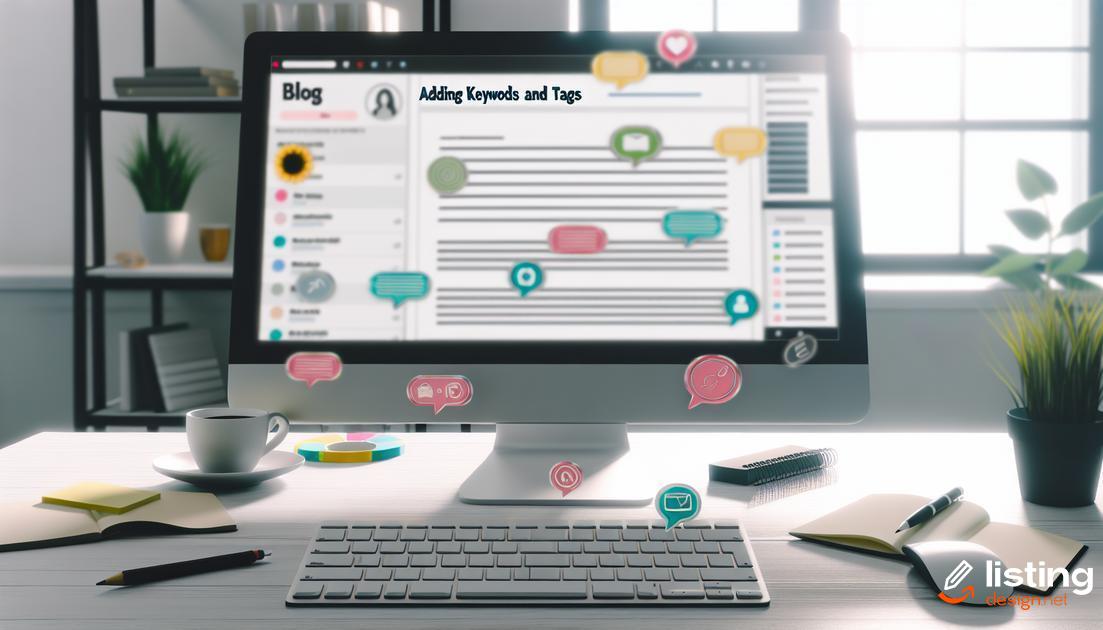
Adding relevant keywords and tags to your video can significantly enhance its discoverability on Amazon. To start, you should conduct thorough keyword research to identify the terms potential customers are searching for. Tools like Amazon’s search bar, third-party keyword planners, and competitor analysis can help you find optimal keywords.
Once you have a list of keywords, incorporate them into your video description and tags. The video title should also include your primary keyword to improve visibility. Remember to keep the keywords natural and avoid keyword stuffing.
Selecting Tags
Choose tags that closely relate to your video’s content and the products you’re selling. Tags help categorize your video and make it easier for users to find. Use a mix of broad and specific tags to cover various search queries.
Optimizing for Search
Ensure that your chosen keywords and tags align with what your target audience is looking for. Regularly update and refine your keywords based on performance and trends.
By effectively adding keywords and tags to your video, you enhance its chances of being discovered, ultimately driving more traffic to your Amazon listing.
Previewing Your Uploaded Video
After successfully uploading your video, it’s essential to preview the uploaded video to ensure everything looks perfect. This step helps spot any issues such as glitches, synchronization errors, or resolution problems that might have occurred during the upload process.
First, navigate to the video section on your Amazon Seller Central dashboard. Locate the video you’ve just uploaded. Click on the video thumbnail to initiate the preview. Check the video for clear audio, consistent video quality, and correct synchronization between audio and visuals. If the video includes subtitles, verify that they appear correctly at the right moments.
It’s also important to confirm that the video thumbnail is displayed correctly and is appealing to the viewer. An engaging thumbnail can significantly increase click-through rates. Additionally, ensure that all metadata, including title, description, keywords, and tags, are accurately reflected and support the video’s content.
By thoroughly previewing your video, you can catch any minor issues before submitting the video for final review. This attention to detail helps in maintaining a professional and reliable seller profile on Amazon.
Submitting Your Video for Review

To submit your video for review, navigate to the Video Upload Section of your Amazon Seller Account. After ensuring all metadata and keywords are correctly set, click on the Submit for Review button. It’s critical that your video meets all of Amazon’s requirements to pass the review process. Make sure to double-check the video’s quality, relevance, and adherence to Amazon’s guidelines. Once submitted, the video will be evaluated by Amazon’s team. Stay patient as this process can take some time. Remember, any issues found will require you to re-edit and resubmit the video, so thorough preparation is key. Monitor the status of your submission in the Video Upload Section to stay updated on the approval progress.
Monitoring the Approval Process
After submitting your video, keeping track of its approval status is crucial. Amazon typically takes 24 to 48 hours to review and approve video content. During this period, you can monitor the status of your video by navigating to the Video Upload Section in your Amazon Seller Account.
In the Video Upload Section, you’ll find a list of all your uploaded videos along with their current status. These statuses can include Pending, Approved, or Rejected. Ensuring your video complies with Amazon’s guidelines is essential to avoid rejections. If your video is rejected, Amazon will usually provide reasons for the rejection, which can be found in the video status details.
Regularly checking these updates will ensure that you are aware of any necessary actions to take, such as resubmitting a rejected video after making the required adjustments. Additionally, it’s a good practice to keep an eye on customer feedback and engagement once the video is live to optimize future content.
Best Practices for Amazon Video Listings